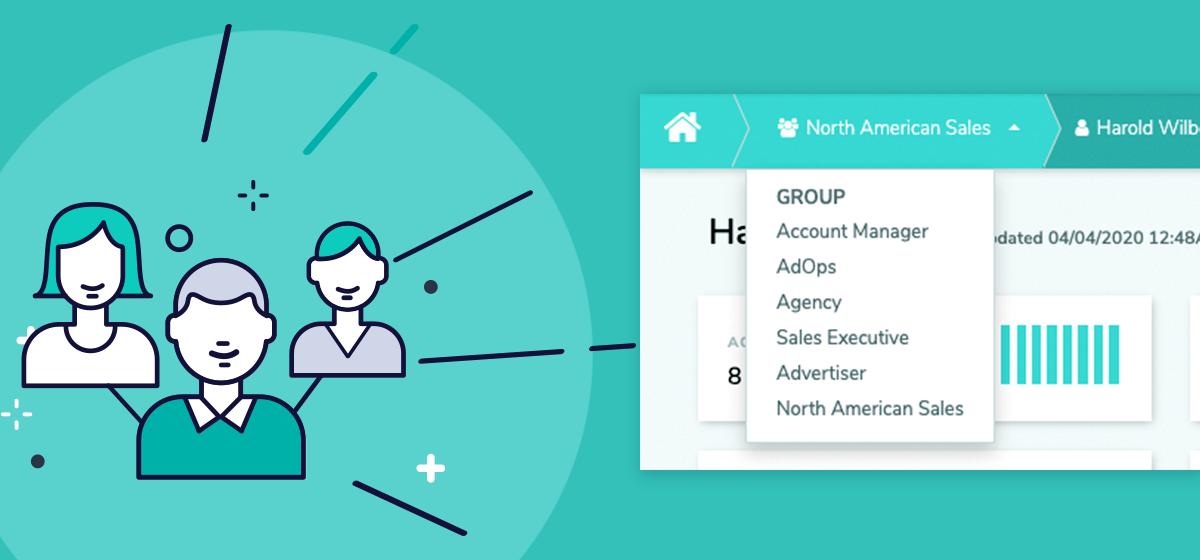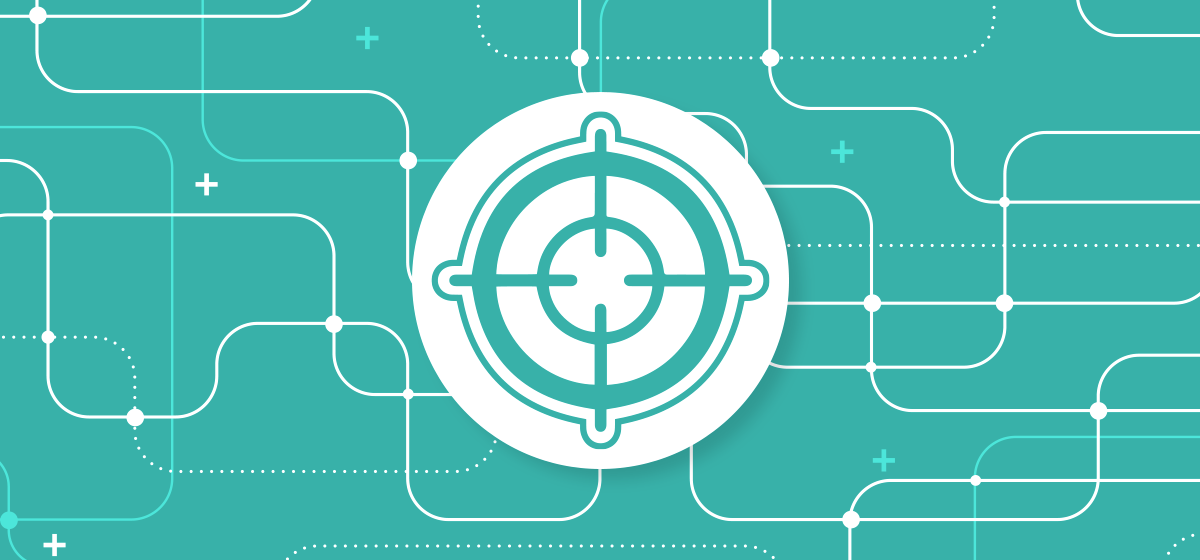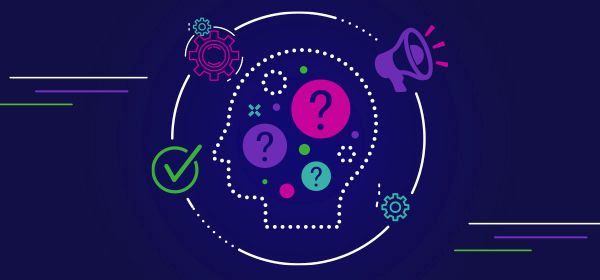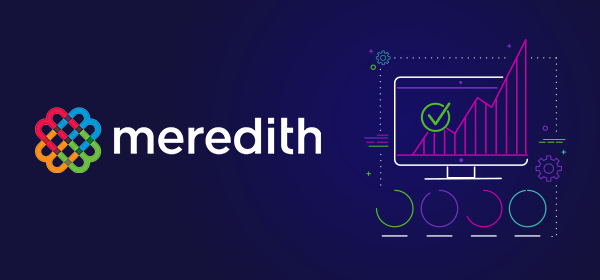For teams that want insight into who’s doing what, and how their campaigns are delivering, FlowIQ just got more flexible. Custom Groups allow you to see multiple users grouped into a single view. Account managers, traffickers, sales executives, and other applicable roles can be organized in the way that works best for you.
For example, a manager may want to create a ‘North American Sales’ Custom Group and see only data from that team. This is ideal for dedicated sales teams (e.g. North America sales, European sales, etc.) that want to view overall performance confined to a specific business unit.
Visualize all your team’s insights in one place
With Custom Groups, you can see all performance data for any given team, all in one place. That way, you can easily track orders and campaigns using these new features:
- Ability to create custom groupings comprised of a combination of account managers and ad ops users.
- Ability to view the sunburst, summary cards, and campaign callouts for a specified custom group.
- Ability to organize business units according to your specific needs and visualize them in the Campaign Dashboard.
Increase clarity across your business with new Custom Groups
Here’s how your operations team can scale processes and increase efficiency:
- Quickly gather insights across entire teams without needing to navigate to individual users.
- Assess high-level campaign health based on custom groups you create.
- Centralize campaign data and keep important account information front and center with the option to set a group, or an individual member in the group, as your homepage default setting.
How to Create a Custom Group
Custom groups are created by selecting the individuals from different groups admins want to include. **Admin users** have the ability to create their own Custom Groups consisting of at least two members.
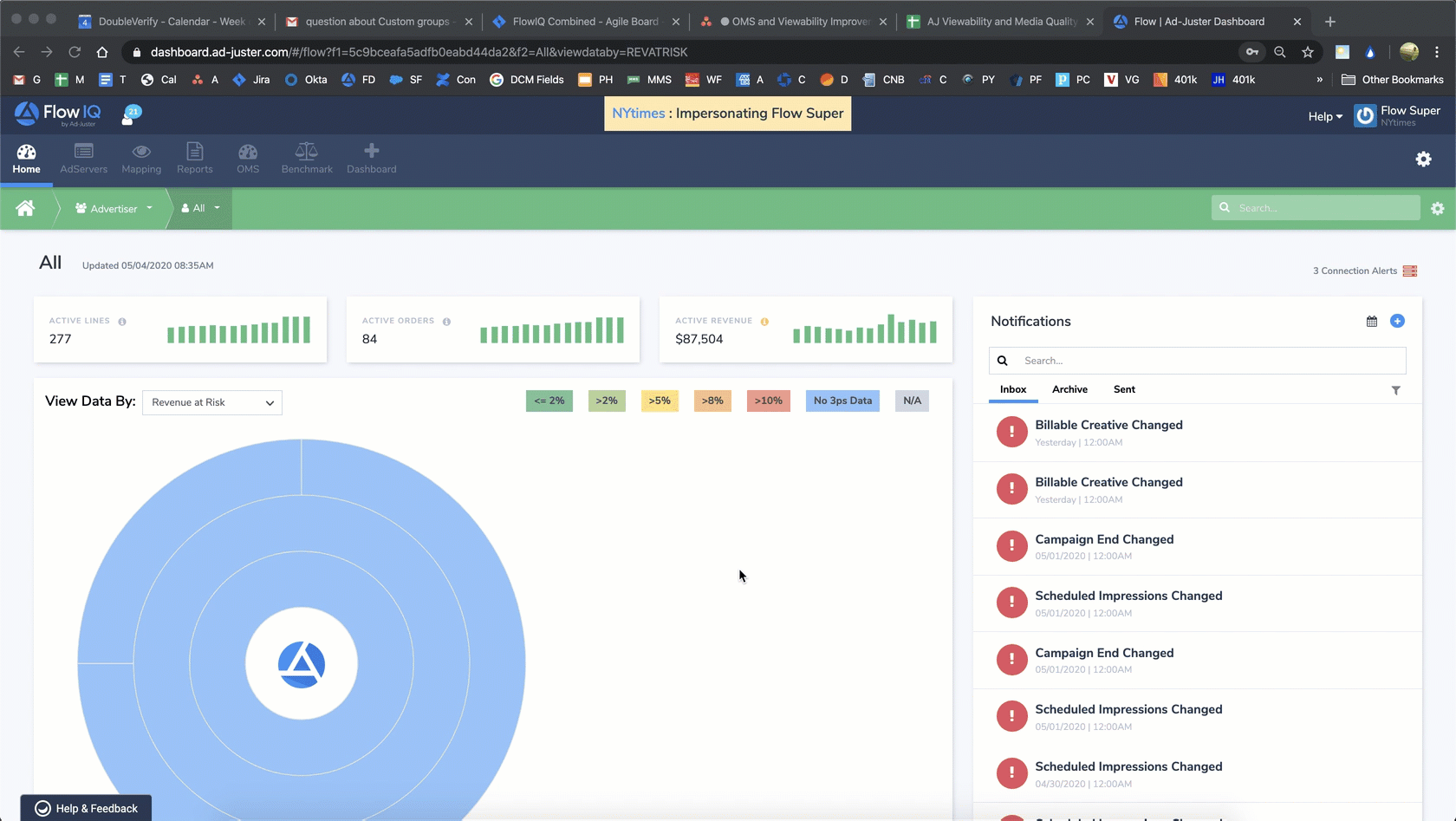
From Settings, open the ‘Group Filters’ Tab.
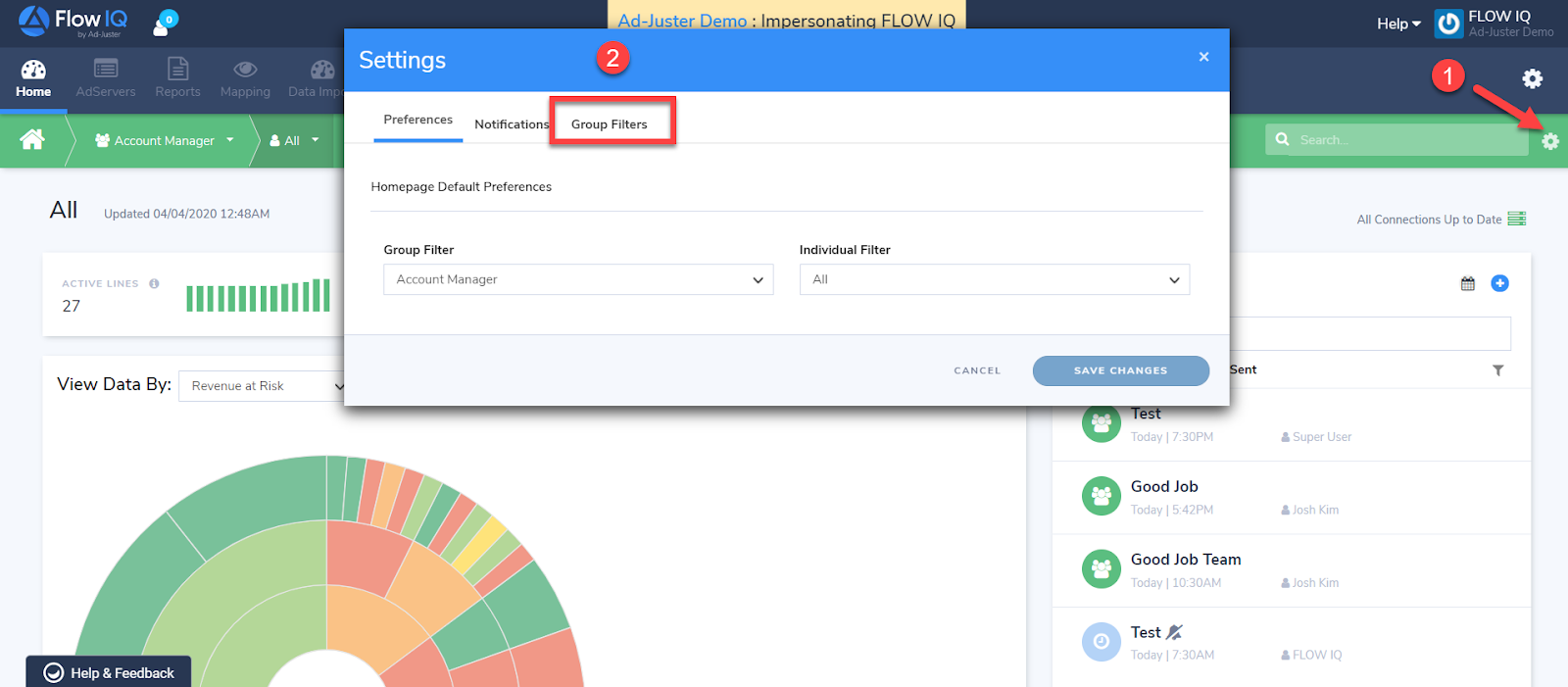
Click +Add New Group.
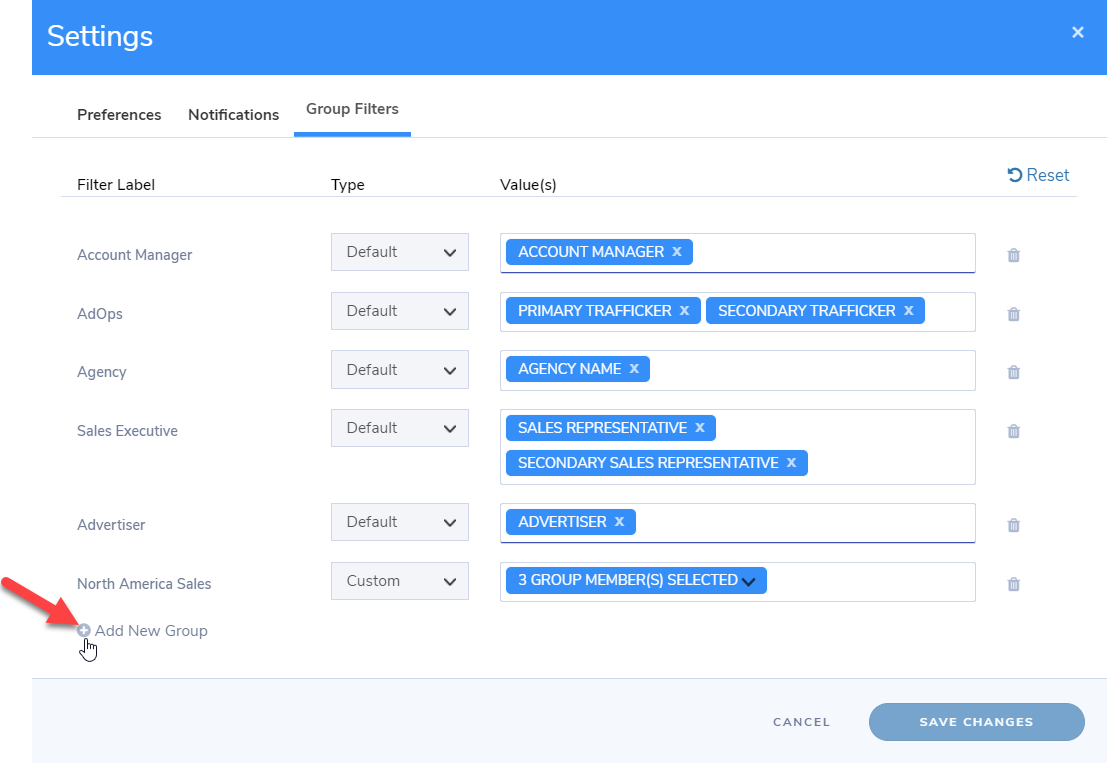
Complete the ‘Custom Group’ Fields.
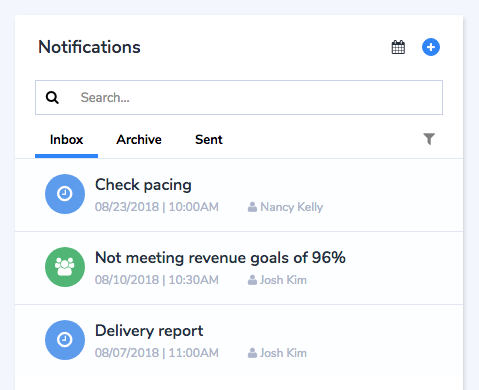
- Type the name for your group, then be sure to click the Save icon.
- Select Custom for the Type.
- Select the group members you want to include in this custom group.
- Click Save Changes.
You have now created a Custom Group and can begin using your new group.
How To Use a Custom Group
Using Custom Groups means having the ability to view the sunburst, summary cards, and callouts for a specified Custom Group.
1. Navigate to the ‘Select a Group’ tab in the menu bar.
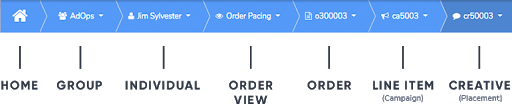
2. Choose your Custom Group.
Click on the ‘Select a Group' drop-down to locate your group from the list.
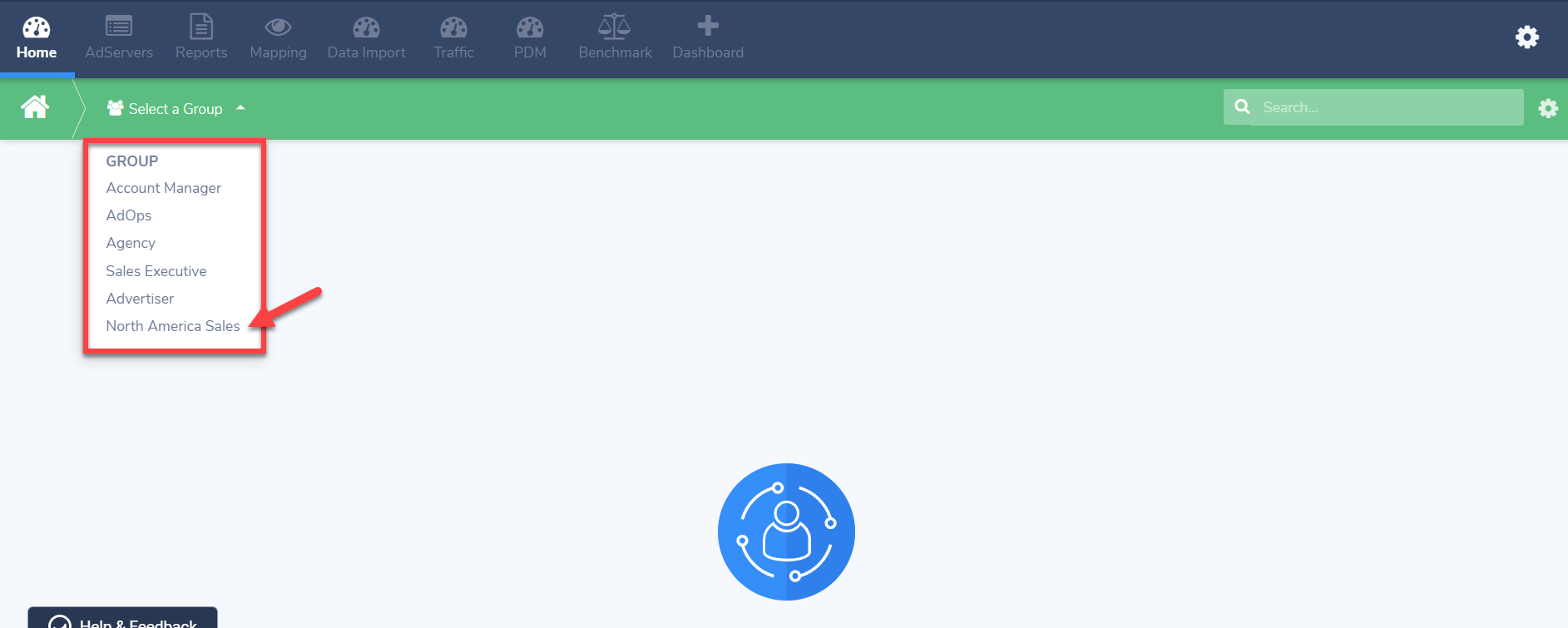
3. Then select a group member from the drop-down.
This sample is for member Aaron Boatman and his campaign data.
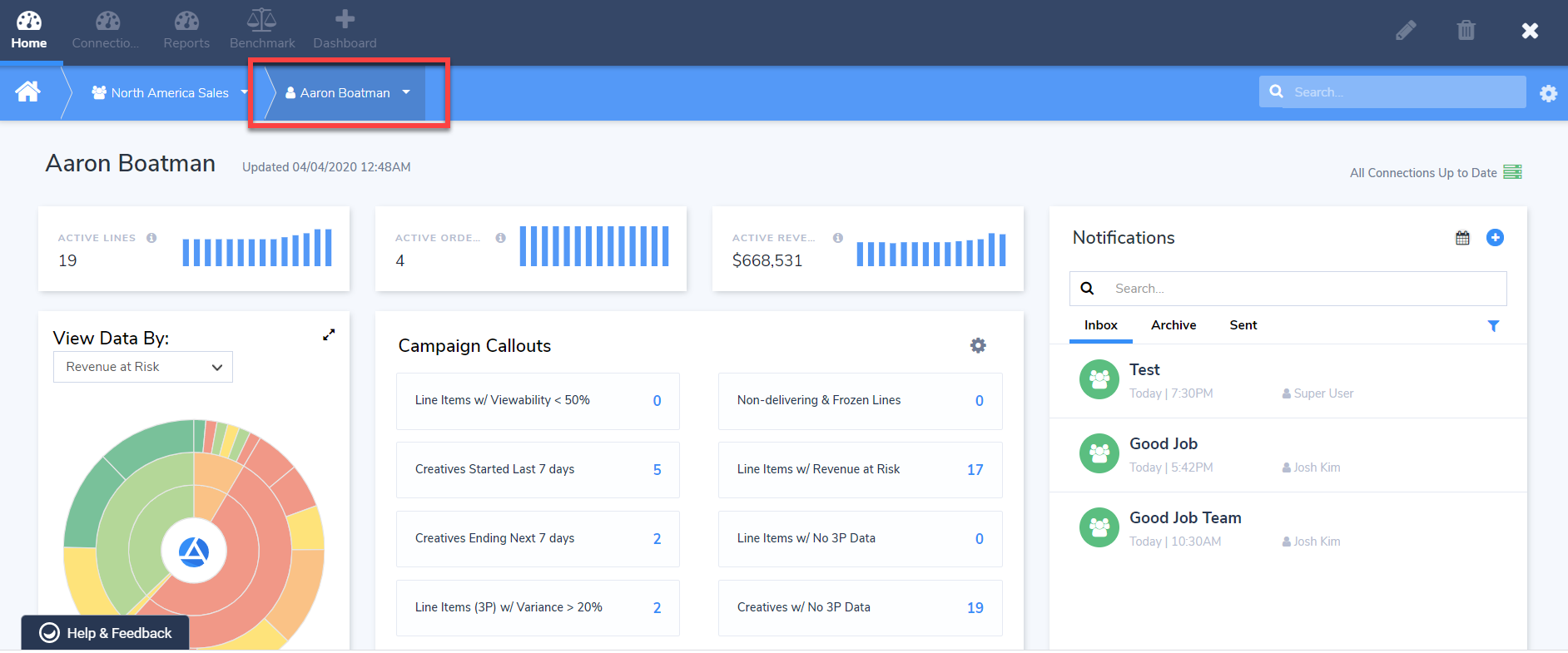
FlowIQ for Teams
Creating a Custom Group allows you to see the overall health and value of your team’s orders and campaigns in a simplified, consolidated view. So when we say that we “simplify campaign management,” we really mean it.
These features and benefits are available now and you can learn more about how to create and use Custom Groups here.
If you want more information, or a detailed walk through of this feature, please contact us.